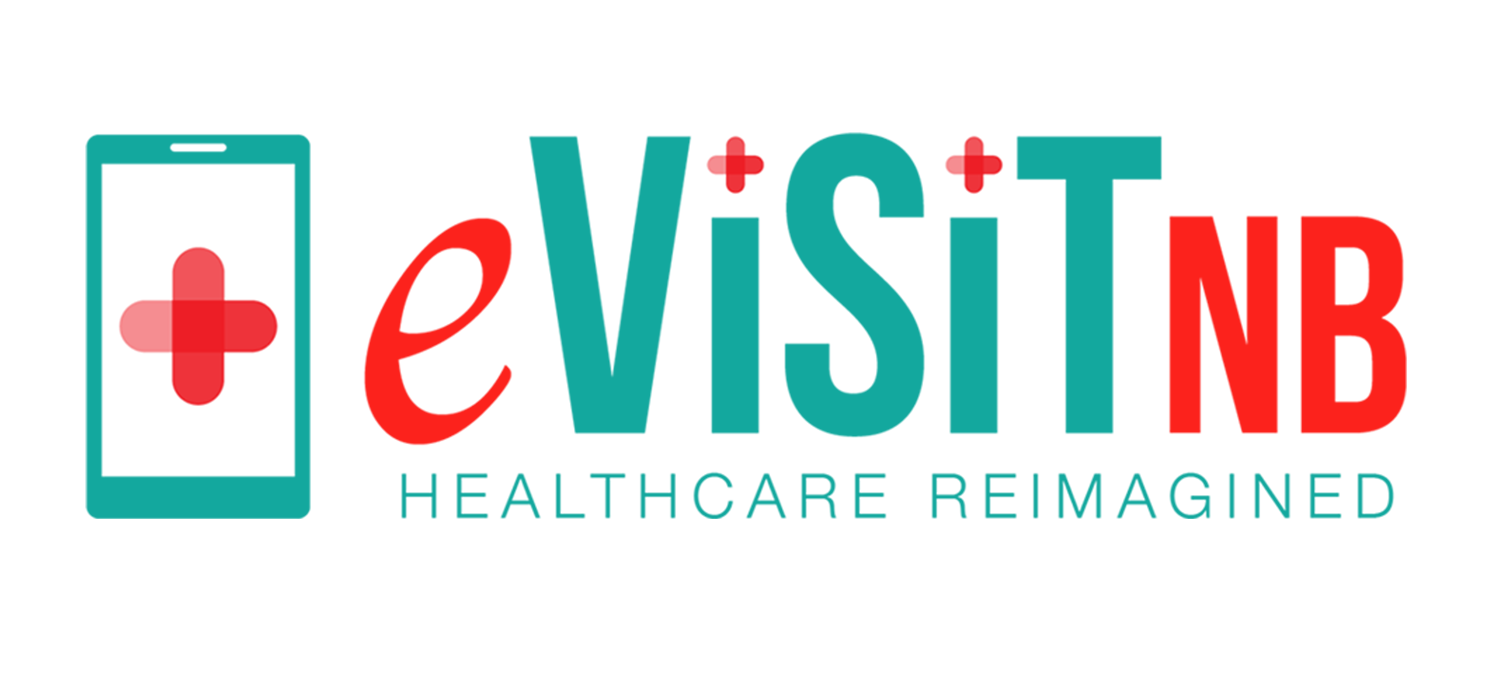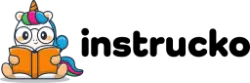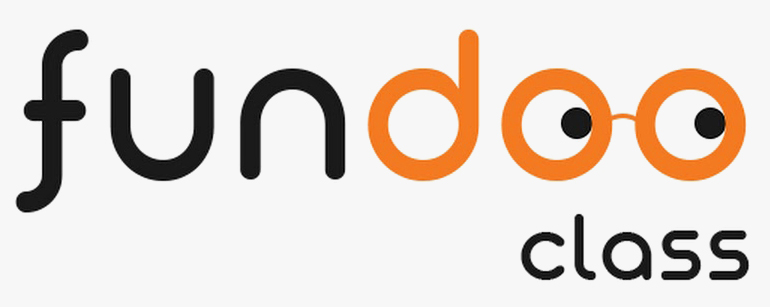
Speaker Stats
Track Performance with Precision
Meet Hour’s Speaker Stats feature is designed to provide a detailed overview of each participant’s speaking time during a conference. It gives you insights into who is contributing the most and helps monitor engagement levels throughout the meeting or webinar.
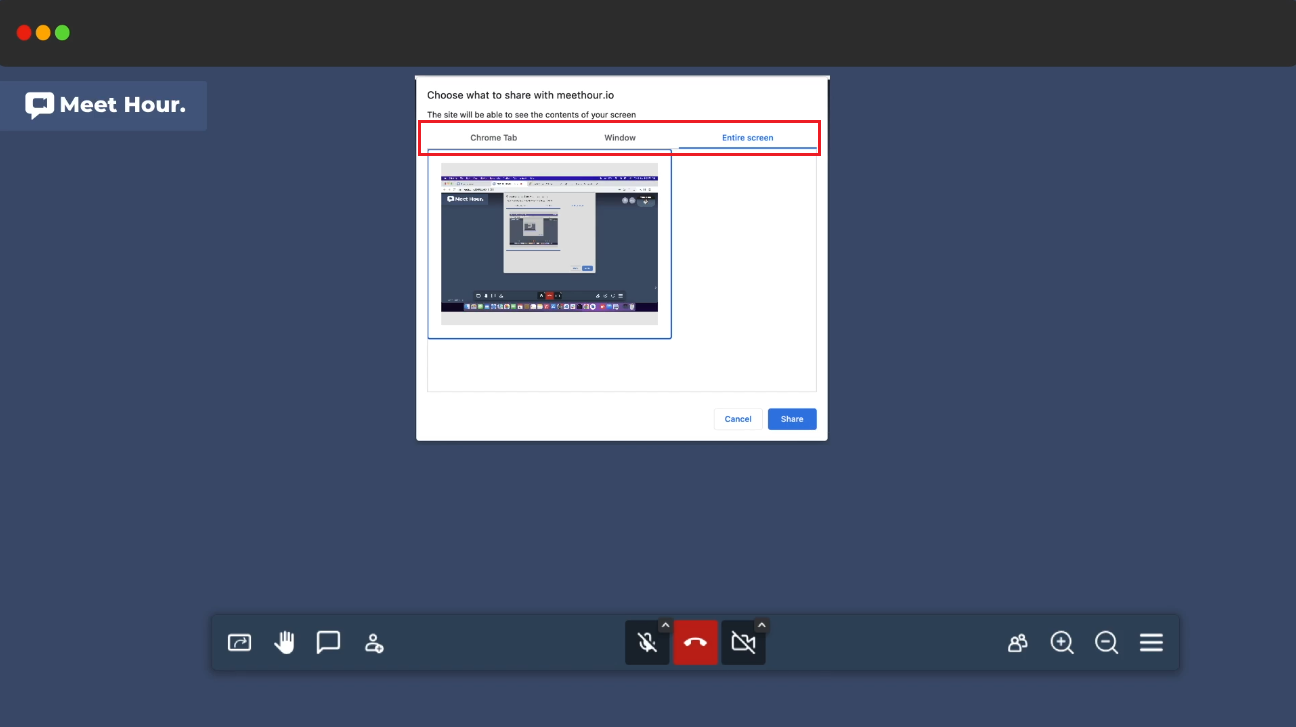
Analyze Speaking Time
With Speaker Stats, you can see the exact duration each participant spoke during the conference. This feature is perfect for webinars, group discussions, and meetings where you need to keep track of participation levels. It helps ensure balanced participation and identifies dominant speakers or those who are more passive.
Real-Time Data for Efficient Meetings
Track who’s speaking too much or too little, allowing you to adjust in real-time. This feature is especially useful for moderators to create a balanced and productive conversation.

FAQs
- 1. What is Screen Sharing in Meet Hour?
Screen Sharing in Meet Hour is a feature that allows users to broadcast the contents displayed on their computer screens in real-time. It facilitates the sharing of applications, documents, web pages, or multimedia with one or more remote viewers during virtual meetings.
- 2. In what ways can I share my screen on Meet Hour?
Meet Hour offers three ways to share your screen - Entire Screen, Share a Tab, or Share Window. You can choose to share your entire desktop, a specific browser tab, or a particular application window, providing flexibility in presenting your content.
- 3. Is Screen Sharing available across devices on Meet Hour?
Yes, Meet Hour ensures accessibility by providing Screen Sharing functionality on the Web, Desktop App, and Mobile Apps. Whether you are using a computer or a mobile device, you can seamlessly share your screen for collaborative interactions.
- 4. Can I control who can share their screen during a meeting on Meet Hour?
Yes, the Moderator or Co-Host in a Meet Hour meeting has the authority to enable or disable the Screen Sharing option. This control ensures a secure and organized meeting environment, allowing the host to manage the collaborative space effectively.
- 5. How do I start Screen Sharing in a Meet Hour meeting?
Initiating Screen Sharing on Meet Hour is simple. Look for the Screen Share option in the toolbar during your meeting. Choose the desired sharing mode (Entire Screen, Tab, or Window), and with a few clicks, you can start sharing your content instantly, making your virtual meetings more interactive and engaging.
Big Brands Trust us
Connect with our support team and ask for our Business & eCommerce Premium plans.