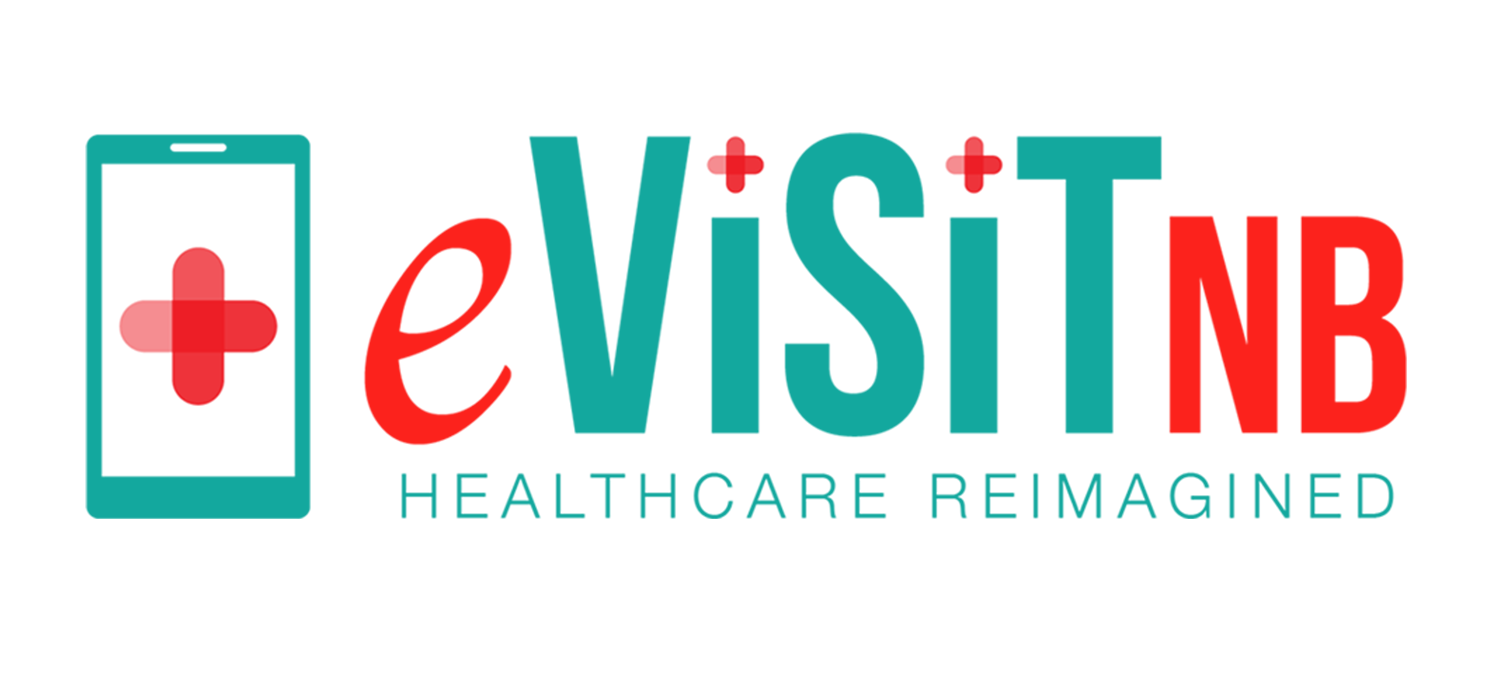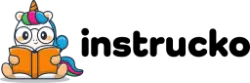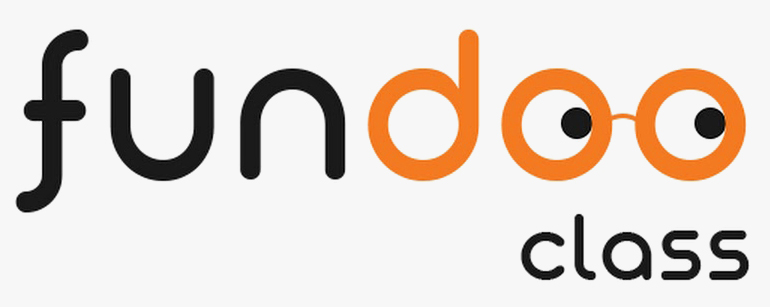
Screen Sharing
Share Your Screen, Share Your Vision
Meet Hour's Screen Sharing allows you to present your ideas, work processes, and documents instantly, making meetings more interactive and productive. Whether it's a PowerPoint presentation or a live demo, screen sharing makes it easy for everyone on the call to stay on the same page.
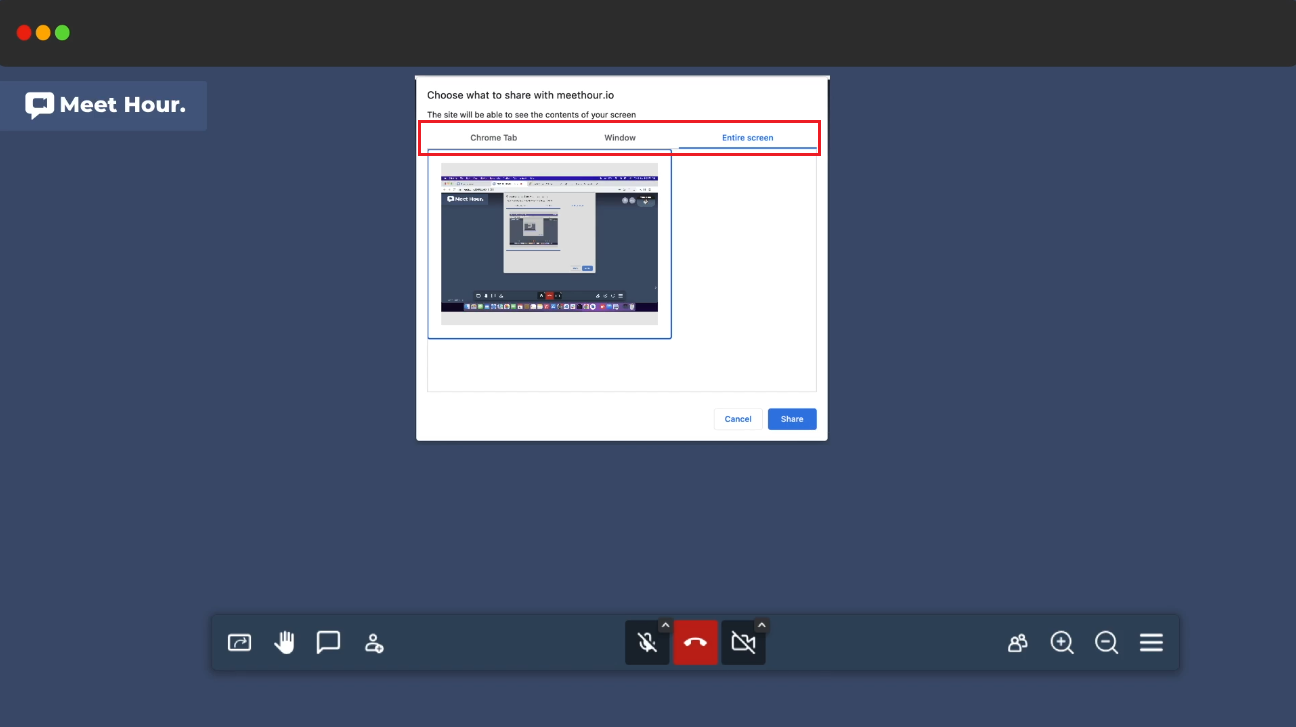
Multiple Sharing Options
Choose to share your entire screen, a specific application, or a single browser tab. This flexibility allows you to focus on what matters most without unnecessary distractions.
- Entire Screen: Share the entirety of your computer screen, allowing others to see everything displayed on your desktop.
- Share a Tab: Share a specific browser tab, focusing on a particular webpage or application for a more targeted presentation.
- Share Window: Select and share a specific window, providing participants with a view of a particular application or document.
Amplify Your Message with Audio Sharing
Meet Hour's screen sharing feature includes the ability to share audio, making your presentations more dynamic and engaging. Whether you're playing a video, sharing music, or conducting a detailed training session, your audience will hear the audio directly from your computer. This feature ensures that all participants receive the full multimedia experience, enhancing their understanding and engagement during the meeting. Share your screen with audio effortlessly and make your virtual meetings more impactful.

FAQs
- 1. What is Screen Sharing in Meet Hour?
Screen Sharing in Meet Hour is a feature that allows users to broadcast the contents displayed on their computer screens in real-time. It facilitates the sharing of applications, documents, web pages, or multimedia with one or more remote viewers during virtual meetings.
- 2. In what ways can I share my screen on Meet Hour?
Meet Hour offers three ways to share your screen - Entire Screen, Share a Tab, or Share Window. You can choose to share your entire desktop, a specific browser tab, or a particular application window, providing flexibility in presenting your content.
- 3. Is Screen Sharing available across devices on Meet Hour?
Yes, Meet Hour ensures accessibility by providing Screen Sharing functionality on the Web, Desktop App, and Mobile Apps. Whether you are using a computer or a mobile device, you can seamlessly share your screen for collaborative interactions.
- 4. Can I control who can share their screen during a meeting on Meet Hour?
Yes, the Moderator or Co-Host in a Meet Hour meeting has the authority to enable or disable the Screen Sharing option. This control ensures a secure and organized meeting environment, allowing the host to manage the collaborative space effectively.
- 5. How do I start Screen Sharing in a Meet Hour meeting?
Initiating Screen Sharing on Meet Hour is simple. Look for the Screen Share option in the toolbar during your meeting. Choose the desired sharing mode (Entire Screen, Tab, or Window), and with a few clicks, you can start sharing your content instantly, making your virtual meetings more interactive and engaging.
Big Brands Trust us
Connect with our support team and ask for our Business & eCommerce Premium plans.